wallabagger
Usage
Saving article
After installation and successful setup you can add current opened article to wallabag by clicking on wallabagger extension icon
![]()
wait a couple of seconds
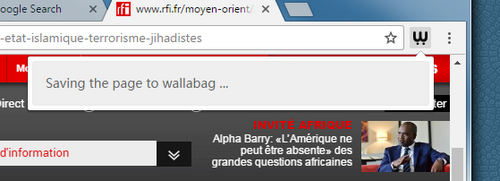
(There also may be message “Obtaining wallabag api token” if application token is expired (one time in two weeks)) If something goes wrong, an error message appears:
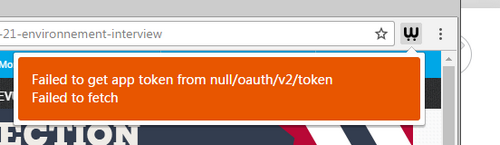
In that case, check your options.
If there was no errors, main window with saved article appears. Note: if the article from this URL was already saved, that article will appear with its tags, title, and flags (starred, archived).
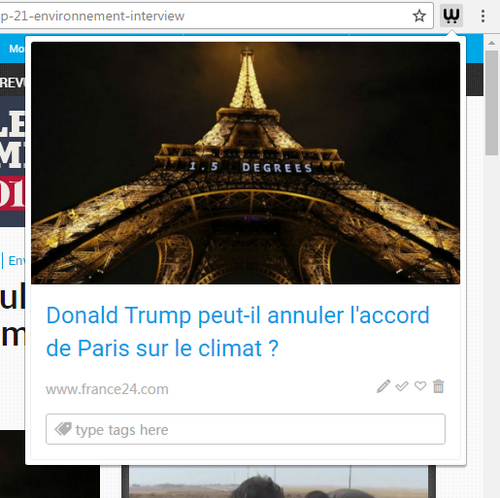
Article window
The article window consists from:
- the article picture
- the title - clicking by it opens article in wallabag interface
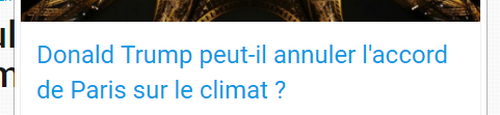
- domain name - clicking by it opens source article
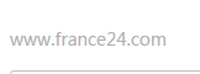
- icons:
- edit title icon
 clicking opens edit title dialog
clicking opens edit title dialog
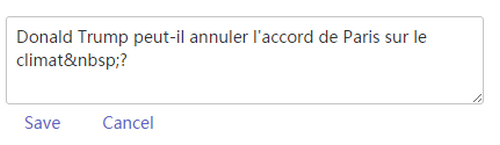
- set archived and starred flags icons
 These icon changes its appearing when flags is set
These icon changes its appearing when flags is set 
- delete article icon
 clicking opens delete confirmation dialog
clicking opens delete confirmation dialog
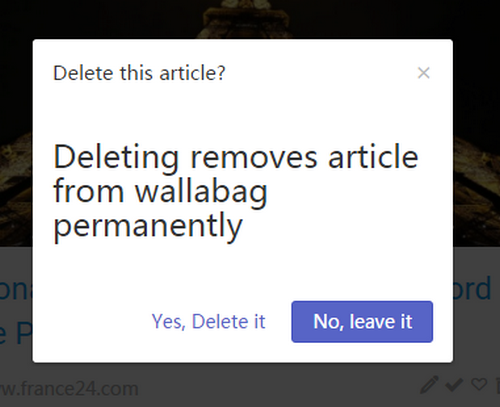
- edit title icon
-
tags area: article tags with input field for adding new tags

Working with tags
Tags, assosiated with the article appears in tags area before input field. You can delete tag from the article by clicking on the cross on the tag.

When you type name of new tag in the input field, after three letter, begins searching in existing tags, found tags appears on the bottom of input field. You can add it by clicking on it or by pressing right arrow key.

You can add typed in input field tag by pressing “,”, “;”, space key (if you not choose option “Use space in tags” in settings) or enter key (if you choose option “Use space in tags” in settings)